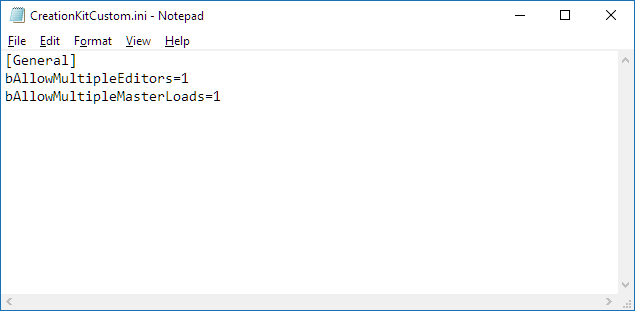Toolkit Chapter 01 Getting Started
If this giant wall of text is intimidating and you’d first like to watch me do it, there is a one hour long video showcasing the procedure here Sim Settlements: BTK Tutorial - Your First Building. Though you’ll still want to come back to this guide for smaller details.
While I’m positive anyone can do the steps involved, if you’re not a patient person, this might not be for you. It can take a decent amount of time to build things and get comfortable with the tools.
Contents
Preface
In this series, I’m going to teach you how to add things to Sim Settlements!
You can add new buildings, new VIP stories, new clutter, and in the future even your own plot types.
This guide will be broken down into small pieces, you can do as much of it as you like, and by the time you complete the first tutorial “Creating Your First BuildingItalic text”, you’ll have something that can be released!
Each tutorial after that will make your stuff more and more feature complete, until it works exactly the same as the buildings you’ve seen in Sim Settlements.
Throughout these documents, I’ll be covering things for absolute beginners, as well as seasoned modders. When I come to a topic that is targeted at just one of those two extremes, I’ll highlight it in those colors, so if you’re the opposite group, you can skip it.
Though, if you’re an experienced modder, you probably also know that there’s always new tricks to be learned - and some things that I consider super basic, you may have just never run into. In that same vein, if you know of an easier way to do something I show you - please let me know!
Releasing Your Stuff
There are three different ways you can release what you build for Sim Settlements.
- Create Your Own Add-on Pack: I’m going to walk you through all of the steps, from your first moment in the Creation Kit, to actually publishing your file on the Nexus and Bethesda.net. All of the buildings, stories, and clutter you create will be available for anyone to download!
- Include Them As Part of an Existing Mod: If you already have a mod out that you want to detect Sim Settlements with and integrate your stuff on the fly, you’ll be able to do so without making Sim Settlements a parent - it will just require more scripting that will not be covered in these guides. Though I’d be happy to advise you on getting it working!
- Make Them Part of Sim Settlements: Maybe you don’t want to deal with community management, maybe you only want to make a couple things, but not enough to warrant a whole mod, maybe you don’t want to go through all of the tutorials and steps to make things work completely, but you like a certain aspect of the process, maybe you just want to help the cause!
Whatever your reason: If you want to build some stuff and have me release it as part of Sim Settlements, as long as you follow some basic style guidelines, I would be happy to work them in, and give you credit for your work.
And with building models, your name will forever be chiseled into the Plaque in-game as well!
Tools You’ll Need
- NifSkope 2.06 Pre-Alpha or later: https://github.com/niftools/nifskope/releases
- Creation Kit: https://bethesda.net/en/dashboard Click on Launcher in the upper right, download and install that, then sign in with your Bethesda.net account, from there click on the green Creation Kit Icon, then choose Install.
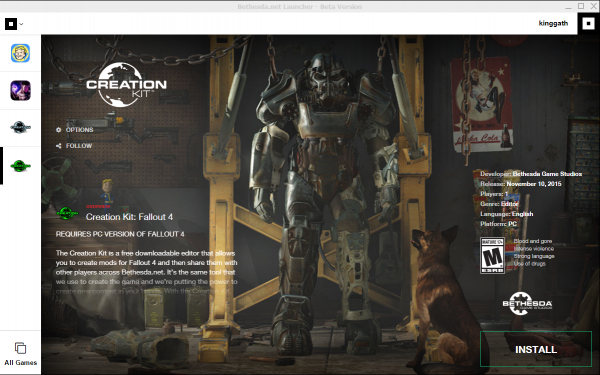
- Sim Settlements: Make sure that Sim Settlements is correctly installed. There should be three files in your Fallout 4/Data folder: SimSettlements.ESM, SimSettlements - Main.BA2, SimSettlements - Textures.BA2
- 7Zip (or similar advanced archiving tool): You can find it here: http://www.7-zip.org/download.html
- FO4Edit [optional]: http://www.nexusmods.com/fallout4/mods/2737/ - You won’t need this if you’re just building assets to donate to the mod, but if you like to release your Sim Settlements additions as their own Add-On pack, you’ll want this tool!
Setting up CreationKit
Before we launch the Creation Kit we need to set it up for multiple masters and optionally editors. We need to make some changes to the configuration file that the Creation Kit uses: Go to your Fallout 4 directory. If you do not have a CreationKitCustom.ini, which if you just installed it you won't, you need to create one. Here is one including the edits below so you can just download it and put it in your Fallout 4 folder. You can also place the edits in the CreationKit.ini file. Using CreationKitCustom.ini is preferred so that if you uninstall or update the CreationKit and it overwrites the main file you don't have to redo your custom preferences. There may be future settings you wish to add as well and they can be placed in the Custom file without fear they be removed.
If you are editing the CreationKit.ini or an existing CreationKitCustom.ini search for the following parameters under the [General] Section.
bAllowMultipleMasterLoads bAllowMultipleEditors
Make sure they are set to 1, If you can’t find either of them, add them under [General] by copy pasting the below lines:
bAllowMultipleMasterLoads=1 bAllowMultipleEditors=1
- The first option “bAllowMultipleMasterLoads” is important to make use of the assets provided by the Sim Settlements master file by allowing more than 1 masteYou will have the option of releasing things without making Sim Settlements a required master file. You will have the option of releasing things without making Sim Settlements a required master file.
- The second option “bAllowMultipleEditors” will allow you to open a second copy of the Creation Kit in case you want to search the game world for assets, without dirtying your mod file.
What this means is that every time you open something in the Creation Kit, there’s a chance it marks that item as edited by your mod. If you’ve ever read talk of things editing “vanilla” items or hear about "dirty edits", this is one of the ways that can happen. It’s very bad practice to edit vanilla items. Using a second copy of the editor to open the game world files, will help you avoid that.
If your PC can’t handle running two copies of the Creation Kit, don’t worry - you’ll be able to fix accidental vanilla edits later with the optional tool FO4Edit.
If you chose to use the CreationKitCustom.ini you can rest assured future updates to the CreationKit will not change those settings. If however you chose to use the CreationKit.ini, you'll want to bookmark this page so you can come back to recall what edits to make.
Setting up NifSkope
Next we’re going to configure Nifskope so that it displays the game’s textures.
- Open NifSkope, I recommend pinning it to your taskbar, by right-clicking it’s icon in your window’s taskbar (the thing at the bottom of your screen that shows all the windows you have open) and choosing Pin to Taskbar. This way it’s readily available as it will become something you use quite often.
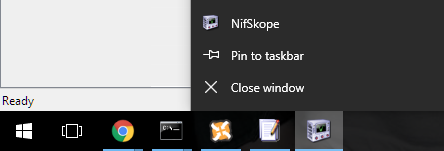
- Once you open NifSkope, click on Options, then Settings.
- A window will pop up, and you want to click on Resources on the left.
- Add the folders pictured below so that Nifskope knows where to find the textures so you models don’t just look like white objects. (Though if they do look all white, it’s OK - the game will still correctly display them). You may have a different path if you have Steam installed to a different location or have Fallout 4 installed on a different drive. Adjust as needed.
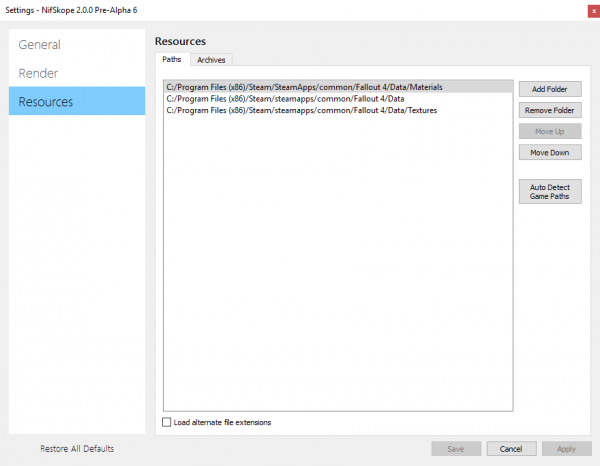
- Next, go to the Archives tab, click Auto Detect Archives and make sure it adds all of the archive files pictured below, if not - add the missing ones by clicking Add Archives. The path may be different depending where you have Fallout 4 installed.
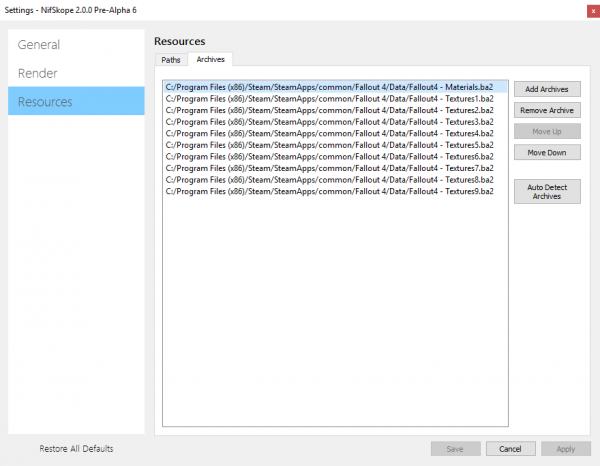
- Click Apply, and the Save if they are not greyed out, then close the options, and close Nifskope.
We will make use of Nifskope throughout the tutorials described in the next section.
Let’s Get Building
Note: If you’re only interested in doing VIP Stories for existing Sim Settlement homes, you can skip to that tutorial, though having the rest of the knowledge will be helpful.
- Creation Kit 101 - If you’ve never worked in the Creation Kit you should start here!
- Creating Your First Building - Covers building model creation,using Sim Settlement Building Plan objects, and how to integrate with Sim Settlements.
- Creating Construction Stages and Upgrade Levels - Shows you some easy ways to create the construction stages so your building appears to slowly construct itself as well as setting up your Upgraded building models.
- Adding Furniture, Clutter, Lights, and More - How to add non-static items to your building.
- Randomized Clutter - Bring your buildings to life with randomized and changing clutter.
- Settler Navigation - Configure your building so that settlers can navigate them with ease and get to the furniture you’ve provided them.
- Releasing Your Add-on Pack - Walks through the steps of packaging and releasing your mod on Nexusmods.com (In the future I may do another for pushing to Bethesda.net- for both PC and Xbox One). If you’re not interested in the management that goes into being a published mod author, check out the Submitting Your Creations For Inclusion In Sim Settlements Directly section, to learn about contributing your creations to the main Sim Settlements file.
Additional Information
- VIP Stories - Add background stories for settlers to your own home models, or any of the Sim Settlement included homes.
- Style Guidelines - If you’d like to contribute to Sim Settlements, this will describe the general art direction so that your stuff feels at home alongside the rest of the Sim Settlements content.
- Advanced Possibilities - The spawning system is completely open ended, you can do just about anything you imagine. From working machines, to teleporting doorways, to starting entire quest chains! This guide will slowly be expanded to show you some unique things you can pull off with the Creation Kit and how to implement them in your Sim Settlements buildings and stories.
Working Together
I have set up a Discord channel ([https://discordapp.com]) for anyone interested in building things for Sim Settlements, and I encourage you all to join. You’ll be able to help each other out in the process, and I’m on Discord most of the day, so it’s a great place for me to answer questions if you get stuck!
If you would like an invite to the Discord channel, please post a comment on the Builder’s Toolkit nexusmods page that you would like access to the Discord channel and someone will PM you with an invite!
Submitting Your Creations For Inclusion In Sim Settlements Directly
- Send kinggath a message with some screenshots of your work. If it’s a new building plan, let me know how many of the steps you made it through in the tutorial series (the more you do, the sooner and more likely it will get added to a patch - as he’ll have to finish any steps you didn’t).
- So long as it fits within the loose art direction described in the Style Guidelines article, he’ll set you up with access to the Sim Settlements share and you can upload your files.
- If you submitted a building plan, decide what you want to name it and how you want your name to appear in game (real name? Nexus username? Character name?).
- I’ll let you know as soon as it’s ready to be released in the next patch so you can watch for it and see your creation in the game!
Other Ways You Can Contribute
If creating entire buildings is too much for you, I could also use more stuff to fill all these houses with, any props, pictures, models, or textures you can turn into nifs would be incredibly helpful.
I would also love to add more random clutter to keep the system looking fresh. If you’d like me to make a tutorial on building clutter that can fit into the existing Randomized Clutter system - let me know!
If you have an existing mod that adds more building options or decorations that you’d like to preemptively grant me permission to use, I would LOVE to expand my building arsenal. Just note, that in order to work effectively, I have to copy your stuff into the ESM - though I will NOT add the COBJs, so they will still need your mod to craft the stuff themselves.